Are you no longer using Skype for Business on your computer? It’s better to uninstall Skype for Business on Windows 10 rather than letting it taking the resource on your PC. If you don’t remove the unused apps on your PC, it will be a burden to the memory. Thus, it is wise to remove unused apps like Skype for Business.
There are three easy ways to uninstall Skype for Business on Windows 10. We will show you how to do it in the following discussion. Read on.

ALSO READ: Download GT Recovery for PC Windows
Contents
How to Uninstall Skype for Business on Windows 10
Step 1. Disable Skype for Business
This tutorial is to disable Skype from showing up after booting. You can do it from the settings. Here’s how:
- Open Skype for Business and go to Settings.
- Press Tools and choose Options.
- On the left pane, choose Personal and un-tick Automatically start the app when I log on to Windows 10 and Start the app in the foreground.
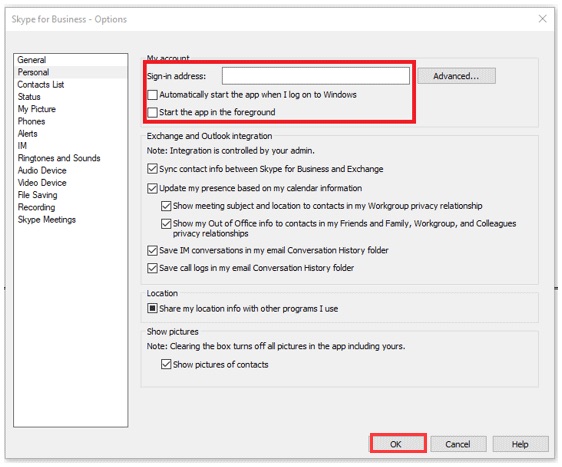
- Click OK.
- Choose Settings again and go to File > Exit.
Done. The Skype for Business is disabled now. It is still in your computer, though.
Step 2. Uninstall Skype for Business from Control Panel
In this step we will remove Skype for Business from Windows 10 completely, including the data.
- Launch Skype for Business and sign out.
- On the Sign in screen, click on Delete my sign-in info.
- Close Skype.
- Go to Control Panel > Programs > Programs and Features > Uninstall or change a program.
- Select Skype for Business and hit Uninstall.
Step 3. Uninstall Skype for Business from Registry Editor
Do this step when the first two steps above don’t work.
Note: Modifying Registry is risking. Therefore, we suggest you to backup the Registry Editor in advance.
- Hit Windows + R buttons together to open the Run dialog box and type Regedit in it. Click OK.
- In the Registry Editor window, go to the Edit tab and then select the Find option.
- Type Skype for Business in the Find box and press the Find Next button.
- Right click on the result and press Delete.
READ ALSO: How to Use File Explorer in Windows 10
Conclusions
You have successfully uninstalled Skype for Business on Windows 10 now. If you need this application again in the future, you can download Skype for Business from its official website.
If you have any questions about the steps to uninstall Skype for Business above, feel free to contact us. Thank you for reading, Folks!